




















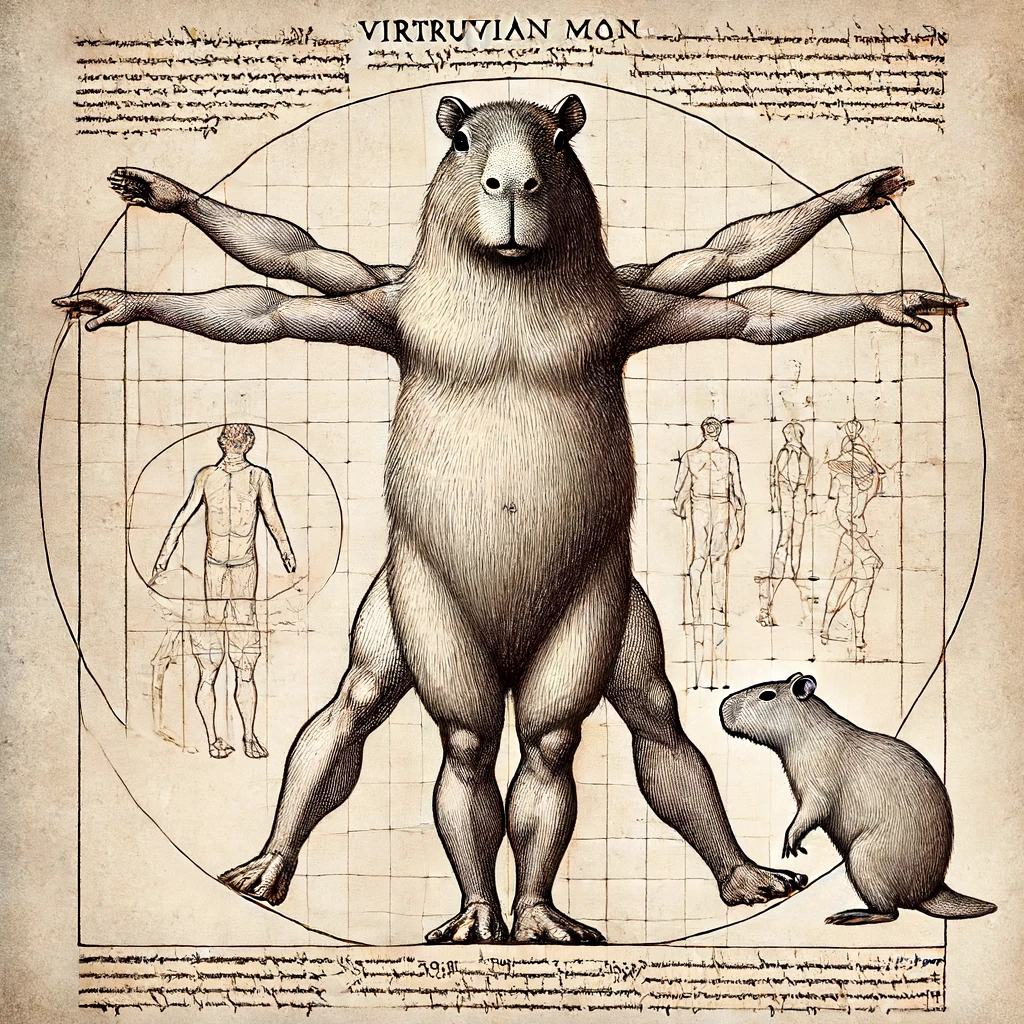











































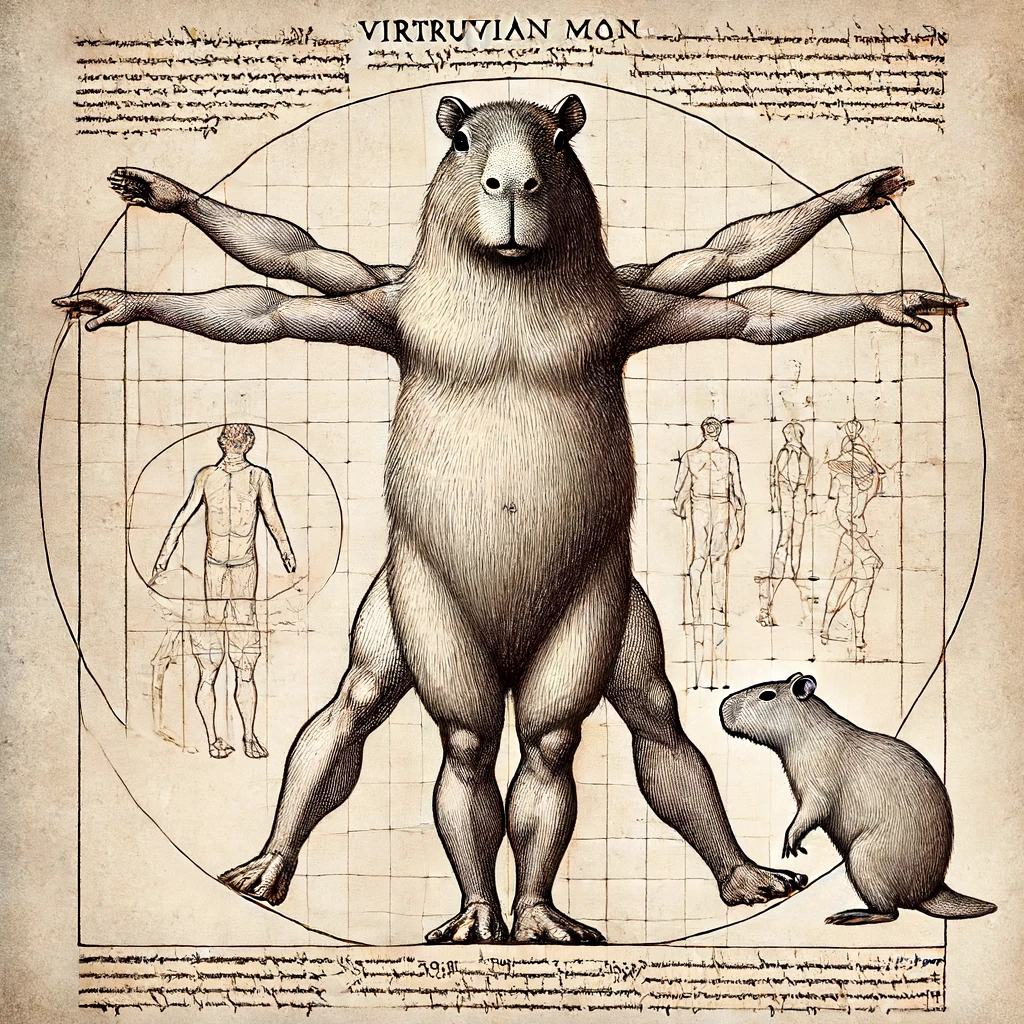






















Ecco i punti chiave di Atomic Habits di James Clear e come puoi applicarli:
Concentrati su queste piccole azioni quotidiane e vedrai un miglioramento costante nel tempo!
Tim Noakes, autore di “The Lore of Running”, ha formulato 15 leggi della corsa, ispirate in gran parte da Arthur Newton, un famoso maratoneta britannico degli anni ’20, che ha sviluppato principi di allenamento basati sulla sua esperienza personale. Le leggi di Noakes sono una guida completa per corridori, sia dilettanti che esperti, e trattano diversi aspetti del correre.
Qui puoi scaricare il testo originale (in inglese) in PDF: 15 laws of training.pdf
Ecco le 15 leggi della corsa di Noakes:
L’Allenamento a Circuito (o Circuit Training) è una forma di allenamento fisico che combina esercizi di forza, resistenza e, talvolta, di cardio, svolti in sequenza senza (o con pochissimo) riposo tra uno e l’altro. L’obiettivo principale del circuito è migliorare la capacità aerobica e anaerobica, la forza muscolare e la resistenza in un unico allenamento, massimizzando il tempo disponibile.
Dopo aver completato tutte le stazioni, si può fare un breve riposo di 1-2 minuti e poi ripetere il circuito. Il numero di ripetizioni del circuito varia a seconda del livello di fitness.
Dopo aver completato questo circuito, riposare 1-2 minuti e ripetere 2-3 volte.
In sintesi, l’Allenamento a Circuito è un modo versatile, efficiente e completo per migliorare forza, resistenza e capacità cardiovascolare, adatto a chiunque, indipendentemente dal livello di allenamento o dagli obiettivi specifici.
Il Recupero Attivo è una strategia di recupero che prevede l’esecuzione di attività fisiche leggere o a bassa intensità subito dopo un allenamento intenso o durante i giorni di riposo. L’obiettivo è favorire il recupero muscolare e cardiovascolare, riducendo l’affaticamento, migliorando la circolazione sanguigna e accelerando l’eliminazione delle scorie metaboliche, come l’acido lattico, che si accumulano durante lo sforzo fisico.
In sintesi, il Recupero Attivo è un metodo efficace per ottimizzare la fase di recupero dopo allenamenti intensi, mantenendo il corpo in movimento a bassa intensità. Aiuta a ridurre l’affaticamento, migliorare la circolazione e prevenire la rigidità muscolare, promuovendo un recupero più rapido e completo.
La Progression Run, o Corsa Progressiva, è una tipologia di allenamento nella corsa che prevede un incremento graduale dell’intensità e della velocità durante la sessione. In pratica, si inizia a correre a un ritmo più lento, solitamente facile o moderato, e si aumenta progressivamente la velocità fino a raggiungere un ritmo vicino o superiore a quello della gara verso la fine.
In sintesi, la Progression Run è un allenamento efficace per migliorare la gestione del ritmo, la resistenza e la capacità di accelerare nella fase finale di una gara o di una sessione di corsa.
Il Cross Training (o allenamento incrociato) è una metodologia di allenamento che combina diverse discipline sportive o attività fisiche allo scopo di migliorare le prestazioni complessive e prevenire gli infortuni. Nel contesto della corsa (running), il cross training si riferisce all’integrazione di esercizi che non riguardano direttamente la corsa, ma che contribuiscono a migliorare forza, resistenza e flessibilità, senza sovraccaricare le stesse strutture corporee utilizzate nel running.
In sintesi, il cross training nel running è un’ottima strategia per migliorare la performance complessiva, sviluppare la forza e ridurre il rischio di infortuni, combinando attività che diversificano lo sforzo fisico.
Gli allenamenti a ritmo gara sono una componente cruciale di qualsiasi programma di allenamento per corridori che mirano a migliorare le proprie prestazioni in gara. Questi allenamenti sono progettati per abituare il corpo e la mente al ritmo specifico che si intende mantenere durante la competizione, aiutando a sviluppare la resistenza, la velocità e la fiducia necessarie per eseguire una buona prestazione.
Un allenamento a ritmo gara consiste nel correre a un ritmo simile o identico a quello che si prevede di mantenere durante una gara specifica. Questo tipo di allenamento permette al corridore di familiarizzare con l’intensità e il ritmo richiesti per raggiungere i propri obiettivi di gara, migliorando l’efficienza energetica e la strategia di gara.
Allenamento Continuo a Ritmo Gara:
Allenamento Progressivo a Ritmo Gara:
Lungo con Finale a Ritmo Gara:
Allenamento Intervallato a Ritmo Gara:
Gli allenamenti a ritmo gara dovrebbero essere integrati in modo strategico nel programma settimanale o ogni 10 giorni per massimizzare i benefici senza causare sovrallenamento, nelle fasi intermedie e finali della preparazione, quando ci si avvicina alla gara. Vengono combinati con altre tipologie di allenamento come lunghi lenti, ripetute e tempo run. L’obiettivo è costruire progressivamente la capacità di sostenere il ritmo gara per una parte sempre più lunga dell’allenamento. Ecco un esempio di distribuzione settimanale:
Gli allenamenti a ritmo gara sono fondamentali per prepararsi efficacemente a una competizione, consentendo ai corridori di familiarizzare con il ritmo desiderato e di sviluppare le capacità necessarie per mantenerlo durante tutta la gara. Integrando questi allenamenti in modo strategico nel proprio programma, si possono ottenere miglioramenti significativi nella performance, nella resistenza e nella fiducia, contribuendo a raggiungere i propri obiettivi di gara con successo.
Gli allenamenti in soglia, anche conosciuti come allenamenti alla soglia anaerobica o corsa a ritmo soglia, sono un tipo di allenamento mirato a migliorare la capacità del corpo di sostenere sforzi intensi prolungati senza accumulare eccessivamente acido lattico. L’obiettivo di questo tipo di allenamento è spostare in avanti la soglia anaerobica, cioè il punto in cui il corpo inizia a produrre acido lattico più velocemente di quanto riesca a smaltirlo, il che provoca affaticamento muscolare.
Gli allenamenti in soglia sono cruciali per chi gareggia su distanze medie e lunghe (10K, mezza maratona, maratona), poiché aiutano a mantenere un ritmo più veloce per periodi più lunghi.
La soglia anaerobica (o soglia del lattato) è l’intensità di esercizio al di sopra della quale l’acido lattico si accumula più rapidamente di quanto il corpo riesca a smaltirlo. Quando si corre sotto la soglia, il corpo utilizza principalmente il metabolismo aerobico, che è efficiente nel bruciare grassi e carboidrati con ossigeno. Sopra la soglia, si entra in una zona anaerobica, in cui il corpo produce energia senza ossigeno, il che porta all’accumulo di acido lattico e alla conseguente fatica muscolare.
Ci sono diversi modi per determinare il tuo ritmo soglia:
Gli allenamenti in soglia sono essenziali per migliorare la capacità di sostenere velocità elevate per periodi prolungati, riducendo l’accumulo di acido lattico. Sono particolarmente utili per chi corre gare dai 10 km alla maratona, e dovrebbero essere parte integrante del programma di allenamento di ogni corridore che punta a migliorare le proprie prestazioni su lunghe distanze.
Le differenze tra Zona 2 e lungo lento riguardano principalmente l’obiettivo specifico dell’allenamento, l’intensità e la durata. Anche se entrambi gli allenamenti si svolgono a una bassa intensità e sono fondamentali per lo sviluppo della resistenza aerobica, ci sono alcune distinzioni chiave tra loro:
| Caratteristica | Zona 2 | Lungo Lento |
|---|---|---|
| Intensità | 60-70% FCmax, ritmo conversazionale | Ritmo moderato, leggermente più alto |
| Obiettivo | Migliorare l’efficienza aerobica e il recupero | Migliorare la resistenza su lunghe distanze |
| Durata | 45 minuti a 2 ore | 1,5 a 3 ore |
| Frequenza | Più volte a settimana | Una volta a settimana |
| Affaticamento | Basso, richiede poco recupero | Maggiore, richiede più recupero |
| Adattamenti Fisiologici | Aumenta la capacità aerobica e brucia grassi | Migliora la resistenza muscolare e mentale |
Sia gli allenamenti in Zona 2 che i lunghi lenti sono fondamentali per un corridore, ma servono a scopi leggermente diversi. La Zona 2 è mirata principalmente a migliorare l’efficienza aerobica e la capacità di bruciare grassi, con un basso impatto sulla fatica, mentre il lungo lento è progettato per aumentare la resistenza complessiva e abituare il corpo a sostenere sforzi prolungati, richiedendo maggiore recupero. Entrambi, però, lavorano insieme per costruire una solida base di resistenza per gare come la mezza maratona e la maratona.